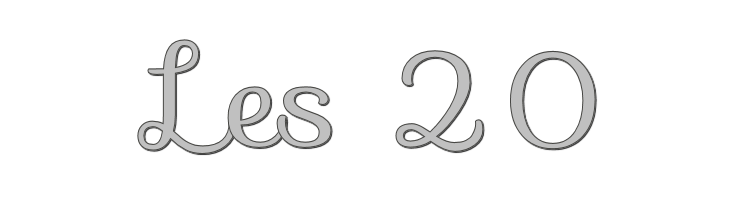

This lesson is made with PSPX9
But is good with other versions.
© by SvC-Design

Materialen Download :
Here
******************************************************************
Materials:
! White Sparkle52.gif
BeyoncePearls.psp
Cherokee~WordArt9.psp
Face108@TM.psp
LD-oranjebloem.psp
LD-tearsvorm01.psp
LD-tearsvorm02.psp
roos-hoek.psp
ster_jean.psp
******************************************************************
Plugin:
NO
******************************************************************
color palette
:
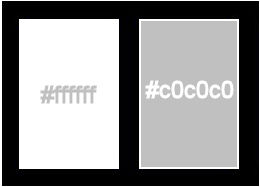
******************************************************************
methode
When using other tubes and colors, the mixing mode and / or layer coverage may differ
******************************************************************
General Preparations:
First install your filters for your PSP!
Masks: Save to your mask folder in PSP, unless noted otherwise
Texture & Pattern: Save to your Texture Folder in PSP
Selections: Save to your folder Selections in PSP
Open your tubes in PSP
******************************************************************
We will start - Have fun!
Remember to save your work on a regular basis
******************************************************************
Foreground: white
Background: #c0c0c0
1.
Open a new transparent image of 800 x 600 pix
2.
Fill with foreground
3.
Layers - New Raster Layer
fill with background
4.
Layers - New Raster Layer
5.
Selection - Select All
6.
Open LD-oranjebloem.psp
Edit - Copy
Edit - Paste as new layer
Adjust – hue and saturation – colorize
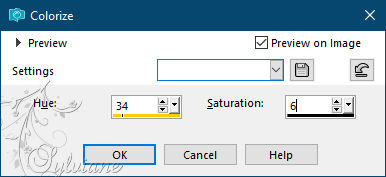
7.
Copy the flower and paste into selection, set the blend mode to bleach
8.
Select none
9.
Effects - Texture Effects – Blinds
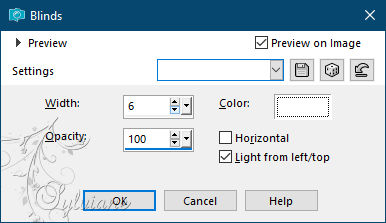
10.
Open LD-tearsvorm02.psp
Adjust – hue and saturation – colorize : 34-6
11.
Edit - Copy
Edit - Paste as new layer
12.
Open LD-tearsvorm01.psp
Adjust – hue and saturation – colorize - settings are correct
Edit - Copy
13.
Edit - Paste as new layer
14.
Set the shapes as in the example
15.
Layers - merge - merge down
16-
Effects, 3D Effects, Drop Shadow:
10/10/ 75/ 3 color:#000000
17-
Repeat the drop shadow
-10/10/75/3 color:#000000
18-
Image Resize 80%, uncheck all layers
19.
Open Face108@TM.psp
Edit – Copy
Edit - Paste as new layer
20.
Image - Mirror – mirror Horizontal
Image - Resize - 90%.
Effects - 3D Effects - Drop Shadow
2/2/ 75/ 3 color :#000000
21.
Open roos-hoek.psp
Edit – Copy
Edit - Paste as new layer
resize with 90%
22.
Effects - 3D Effects - Drop Shadow
2/2/ 75/ 3 color :#000000
23.
Take the text, adjust hue and saturation, settings are correct
24.
Open Cherokee~WordArt9.psp
Edit – Copy
Edit - Paste as new layer
Put it at an angle
25.
Open BeyoncePearls.psp
Edit – Copy
Edit - Paste as new layer
put them on the shape, see my example
26.
Effects - 3D Effects - Drop Shadow
2/2/ 75/ 3 color :#000000
27.
Layers – Duplicate
Image - Mirror – mirror Horizontal
Image, Free Rotate Image, Right 90
28.
Open ster_jean.psp
Edit – Copy
Edit - Paste as new layer
29.
Duplicate a few times and put them like in my example
31.
Layer – merge – merge all (flatten)
32-
Add image borders: 1 pix foreground, 1 pix background, 1 pix foreground
33.
Layers - New Raster Layer
34.
Fill with: #474744
35.
Selection - Select All
36.
Selection - modify - contract – 15pixels
37.
Press delete 1x on your keyboard
38.
Selections - Invert
39.
Effects - Texture Effects - Blinds
40.
Selections - Invert
41.
Effects, 3D Effects, Drop Shadow:
10/ 10/ 75/ 3 color:#000000
42.
Effects, 3D Effects, Drop Shadow:
- 10/ -10/ 75/ 3 color:#000000
Selection - Select None
43.
Put your name on your creation and merge all layers
44.
Resize image 600 pix longest side
45.
Copy image, to animation shop and paste as new animation
46.
Open your star gif
47.
Duplicate your creation up to 5 frames
48.
Selection - Select All
49.
Gif, select all, copy
50.
To your creation and paste into selected frame, put them on the star
51.
Repeat this step on all stars
52.
Save your work as a gif
Back
Copyright Translation © 2022 by SvC-Design